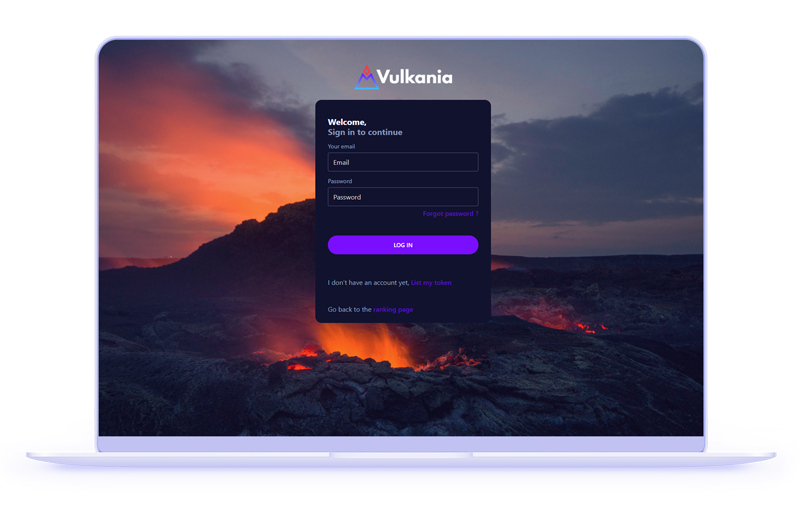
Step 1
Access Your Dashboard
You received admin login credentials or an admin registration link. These were delivered to the email inbox your team specified.
Login by visiting Vulkania.io and selecting “login” from the top menu and enter your login credentials.
Once logged in, you will be redirected to your dashboard as your visitors will see it. Your dashboard will be in private mode, however. That means only you and the Vulkania team can see it. To access the admin section, click “Settings” in the top menu.
Step 2
Customize Your Dashboard
Available project info such as project description, social links and supply data was imported into your dashboard automatically.
But there is still more to input. Be sure to check the important information for accuracy and then visit the Links, Wallets and Pools tabs to ensure that all project links are connected to your dashboard and wallets are labeled.
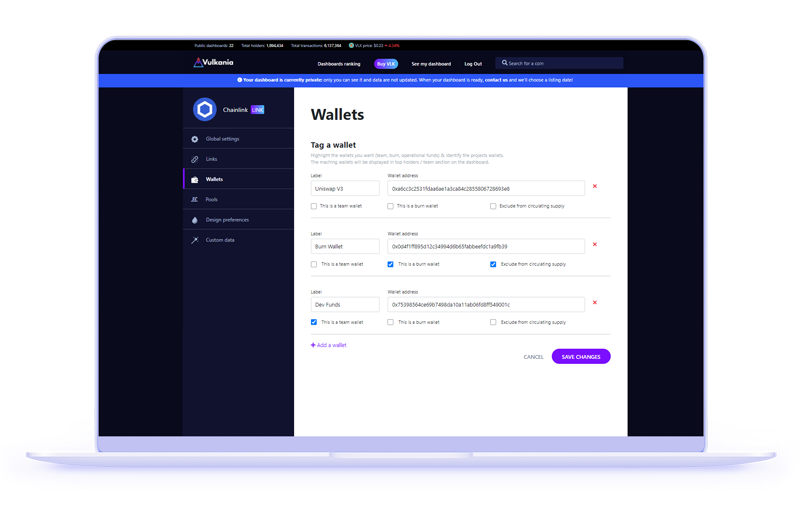
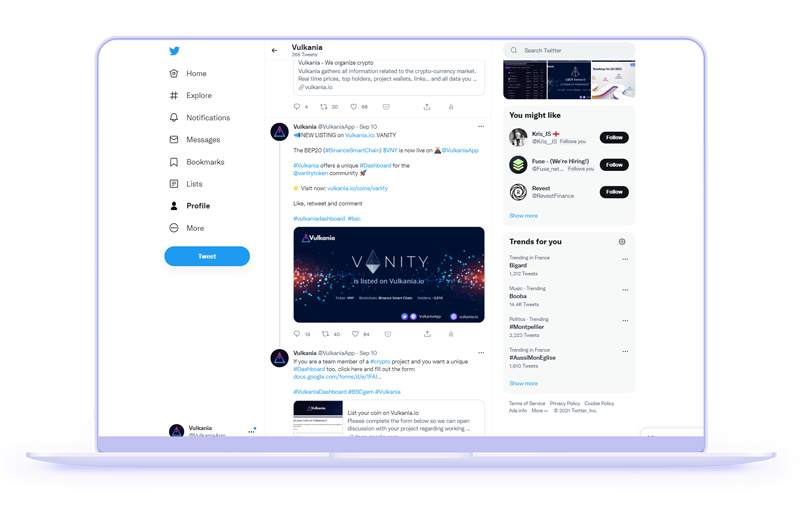
Step 3
Prepare Cross Promotions
Vulkania provided announcements of your dashboard’s listing will be warmly received by our community and yours. Additionally, our ongoing competitions and promotions keep your project front-of-mind for our visitors.
On the Twitter front, Vulkania official will tweet your dashboard listing. Please do the same with a unique tweet and banner to fully synergize the social effect.
Access Sample Tweets & BannersStep 4
Prepare Telegram /dashboard Command
By creating a custom command of “/dashboard”, your admin bot will output the direct link to your Vulkania dashboard very similarly to how users commonly call for contract addresses or price updates through such slash commands.
Access instructions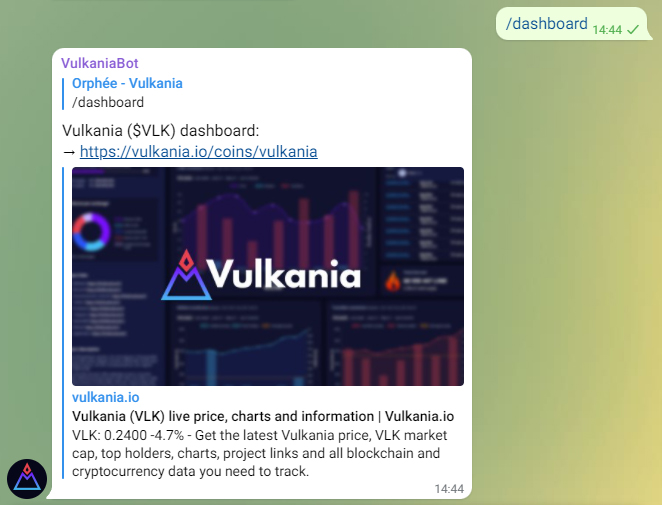
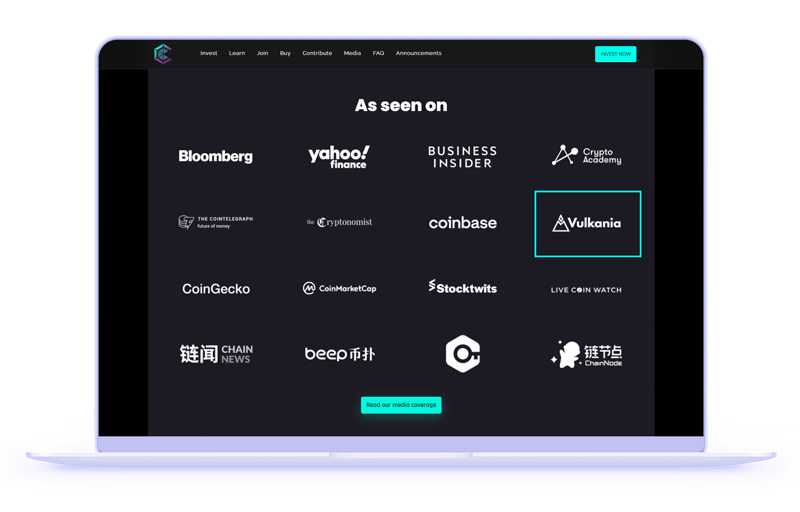
Step 5
Backlinking
When setting up your dashboard you can create custom links that will link your dashboard to your website, socials and other desired locations on the web.
To improve SEO it's also important to link from your main website back to your Vulkania dashboard. Please add a link back to your Vulkania dashboard from your websites “Featured on”, “Partner” or Listings” section.
Step 6
Schedule Launch Date
You need to complete Steps 1-5 prior to scheduling your launch date.
Once you have customized your dashboard and have worked out the basic scheduling for cross promotions with your team, contact us using the link found in the Private Mode bar at the top of your dashboard. We will work with your team in finalizing the launch announcement date as well as any ongoing promotional dates.
Twitter Announcement Banners
Add your logo along with any announcement text to these banners for your Twitter announcement.
DownloadTelegram /dashboard Command
Just as users may use /price or /contract as commands to receive the latest price or your token’s contract address in your Telegram channel, please create a custom /dashboard command such that that command outputs your Vulkania.io dashboard URL. Use an existing admin bot or add @vulkania_bot to your channel to setup the slash command.
Learn MoreCreate Backlink(s)
Create a hyperlink from your main website to your Vulkania.io dashboard URL. This will improve SEO of your dashboard and Vulkania.io as a whole.
Learn More